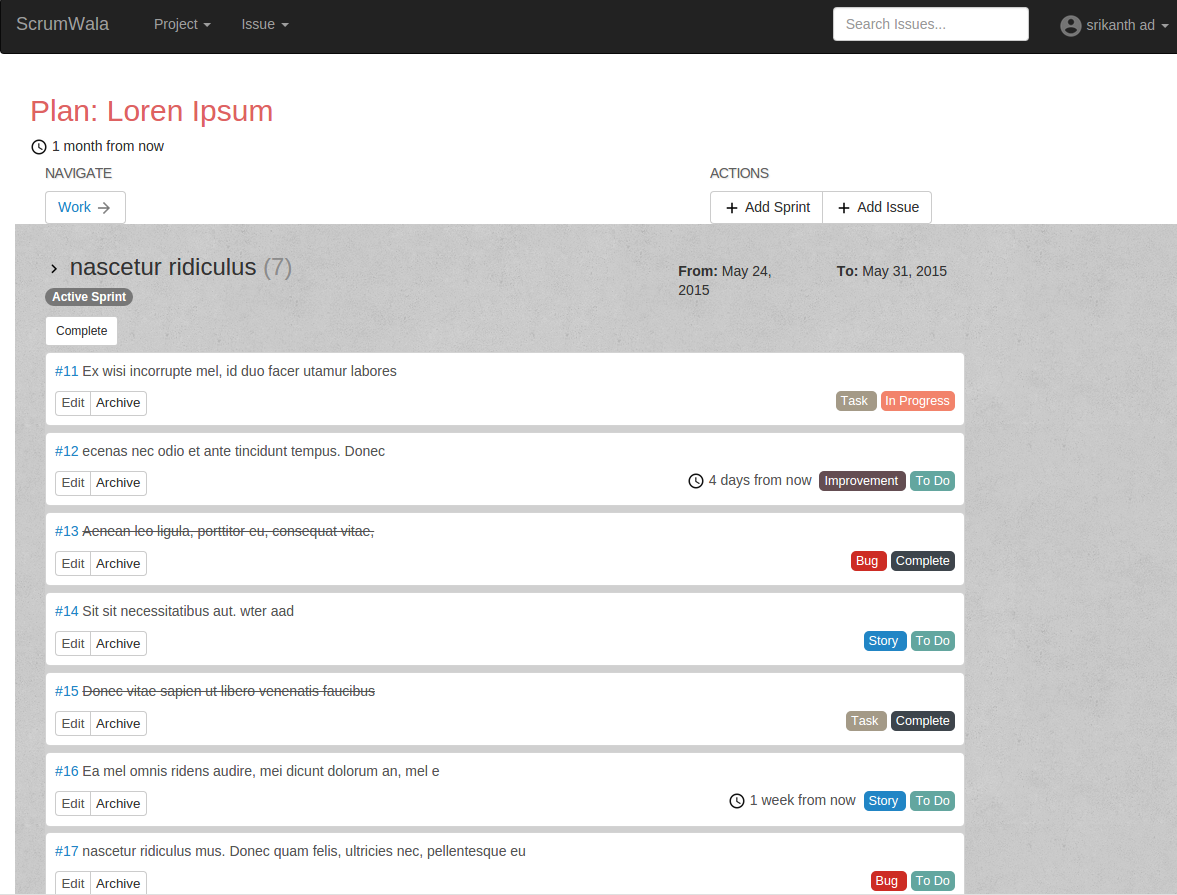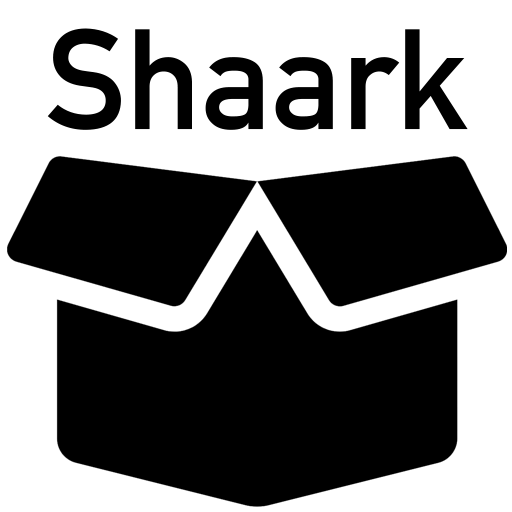VMControl - Control your VirtualBox VMs from a web browser
Requirements
- Microsoft Windows XP or newer
- Oracle VM VirtualBox
- VBoxManage (included in VirtualBox)
- PHP 7.3+
Important: Added VMs must have a PIIX4 IDE named IDE controller with a optical disk slot!
Aditionally, added VMS must be created with the user that runs the web server. To enable "Instant Connect" batch commands, the VM must have an RDP server.
Setup
Step 1: Preparing the environment
First, create a database. Currently only MySQL is supported. Then, execute this SQL Script in a database.
START TRANSACTION;
CREATE TABLE `users` (
`id` int(11) NOT NULL,
`email` varchar(255) COLLATE utf8_unicode_ci NOT NULL,
`passwort` varchar(255) COLLATE utf8_unicode_ci NOT NULL,
`vorname` varchar(255) COLLATE utf8_unicode_ci NOT NULL DEFAULT '',
`nachname` varchar(255) COLLATE utf8_unicode_ci NOT NULL DEFAULT '',
`created_at` timestamp NOT NULL DEFAULT current_timestamp(),
`updated_at` timestamp NOT NULL DEFAULT current_timestamp() ON UPDATE current_timestamp()
) ENGINE=InnoDB DEFAULT CHARSET=utf8 COLLATE=utf8_unicode_ci;
CREATE TABLE `vm` (
`id` int(11) NOT NULL,
`name` varchar(255) NOT NULL,
`userid` int(11) NOT NULL
) ENGINE=InnoDB DEFAULT CHARSET=utf8mb4;
ALTER TABLE `users`
ADD PRIMARY KEY (`id`),
ADD UNIQUE KEY `email` (`email`);
ALTER TABLE `vm`
ADD PRIMARY KEY (`id`);
ALTER TABLE `users`
MODIFY `id` int(11) NOT NULL AUTO_INCREMENT;
ALTER TABLE `vm`
MODIFY `id` int(11) NOT NULL AUTO_INCREMENT;
COMMIT;
For example, you can use phpMyAdmin to create a database and configure it. 

Now you can download the repo and upload it to your web server using PHP. Make sure that you have installed VirtualBox in the path C:\Program Files\Oracle\VirtualBox\. After uploading it to a web server, you can configure it. Take a look at conf.php. In this file is the config located. You must edit following line:
$pdo = new PDO('mysql:host=localhost;dbname=// database name', '// user', '// pass');
Replace the placeholders with your database name, database user and database password. Now you must setup a isofolder. Backslash \ must be escaped to \\.
$isofolder = "C:\\uploaded\\iso\\files\\will\\stored\\here\\";
The last setting controls your server connection ip. This will be used to generate batch commands.
$ip = "123.456.789.0";
Step 2: Adding VMs
A user account system is used to assign virtual machines to individual users. The website asks you to create a user account or to log in. The user data is stored in the database table users. Create user accounts on the website and look up the associated IDs in the database. Now create an entry for the virtual machine in the database table vm.
INSERT INTO `vm` (`name`, `userid`) VALUES ('your VirtualBox VM name', 'your user id')