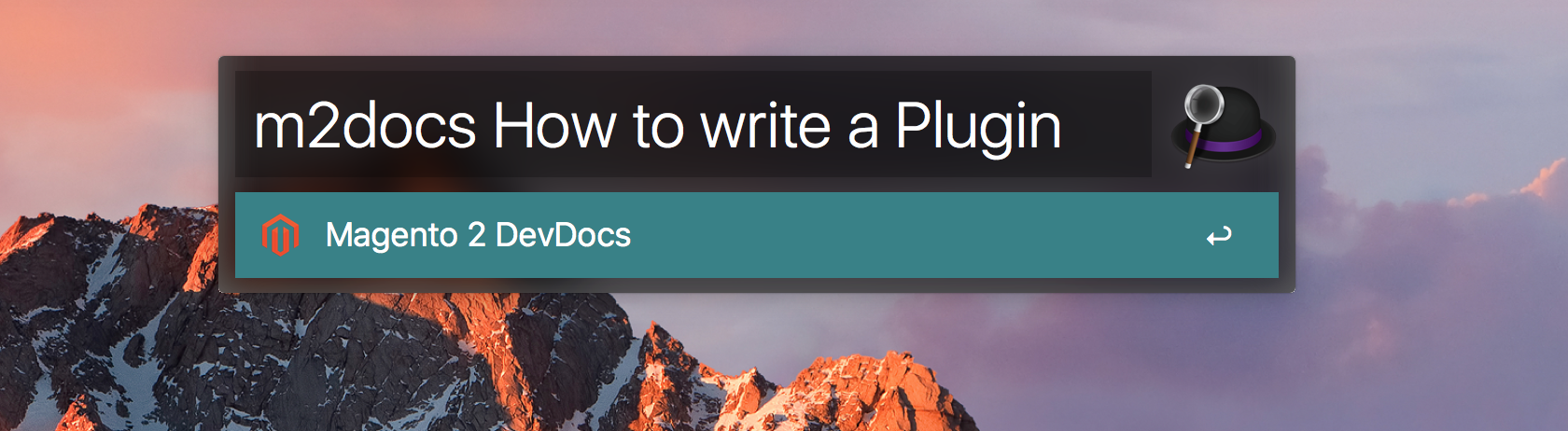INSTANTLY CONNECTS AND INTEGRATES THE SUBTEXT TEXT MESSAGING SERVICE WITH PAID MEMBERSHIPS PRO.
This plugin instantly and easily connects, and integrates, the Subtext text messaging service with Paid Memberships Pro on a WordPress website.
*** In order to use this plugin, you must have a Subtext Publisher Account. ***
MEMBER EXPERIENCE FEATURES
- Optionally subscribe a new member to a Subtext campaign on membership creation.
- Automatically unsubscribe a member from Subtext automatically on membership cancellation.
- Allows member to self-manage Subtext subscription, unsubscription from the membership control panel.
- Members can also STOP or START subtext service via text message.
ADMIN EXPERIENCE FEATURES
- Quickly and easily links your Paid Memberships Pro powered WordPress site with the Subtext messaging service.
- Allow member subscription to the Subtext campaign on a per-level basis
- Automstically handles member additions and removals based on membership status, or by member preferance.
REQUIREMENTS
A valid and active Subtext publisher account.
This is a paid subscription.
This plugin requires the following WordPrwess plugins to function:
* Paid Memberships Pro
* Paid Memberships Pro - Shipping Add On
ABOUT SUBTEXT
Subtext is a subscription based text messaging platform that allows organizations to text with their audiences.
ABOUT PAID MEMBERSHIPS PRO
Paid Memberships Pro is a WordPress membership plugin that restricts content, accept member subscriptions with recurring payment. Includes user registration, login, & profile fields.
CREDITS
Plugin created and maintained by the Fourth Estate® as an official software project.
Installation
DOWNLOAD, INSTALL AND ACTIVATE!
- Go to Plugins > Add New to find and install the Connect Paid Memberships Pro to Subtext plugin.
- Or, download the latest version of the plugin, then go to Plugins > Add New and click the “Upload Plugin” button to upload your .zip file.
- Activate the plugin.
COMPLETE THE INITIAL PLUGIN SETUP
- Go to Memberships > Dashboard in the WordPress admin to and select the Subtext Integration sub-menu. Enter your Subtext API Key and Campaign ID, then click Save Settings.
- Check the box in the Subtext Connector section in each Membership Level that you want to subscribe to your Subtext service.