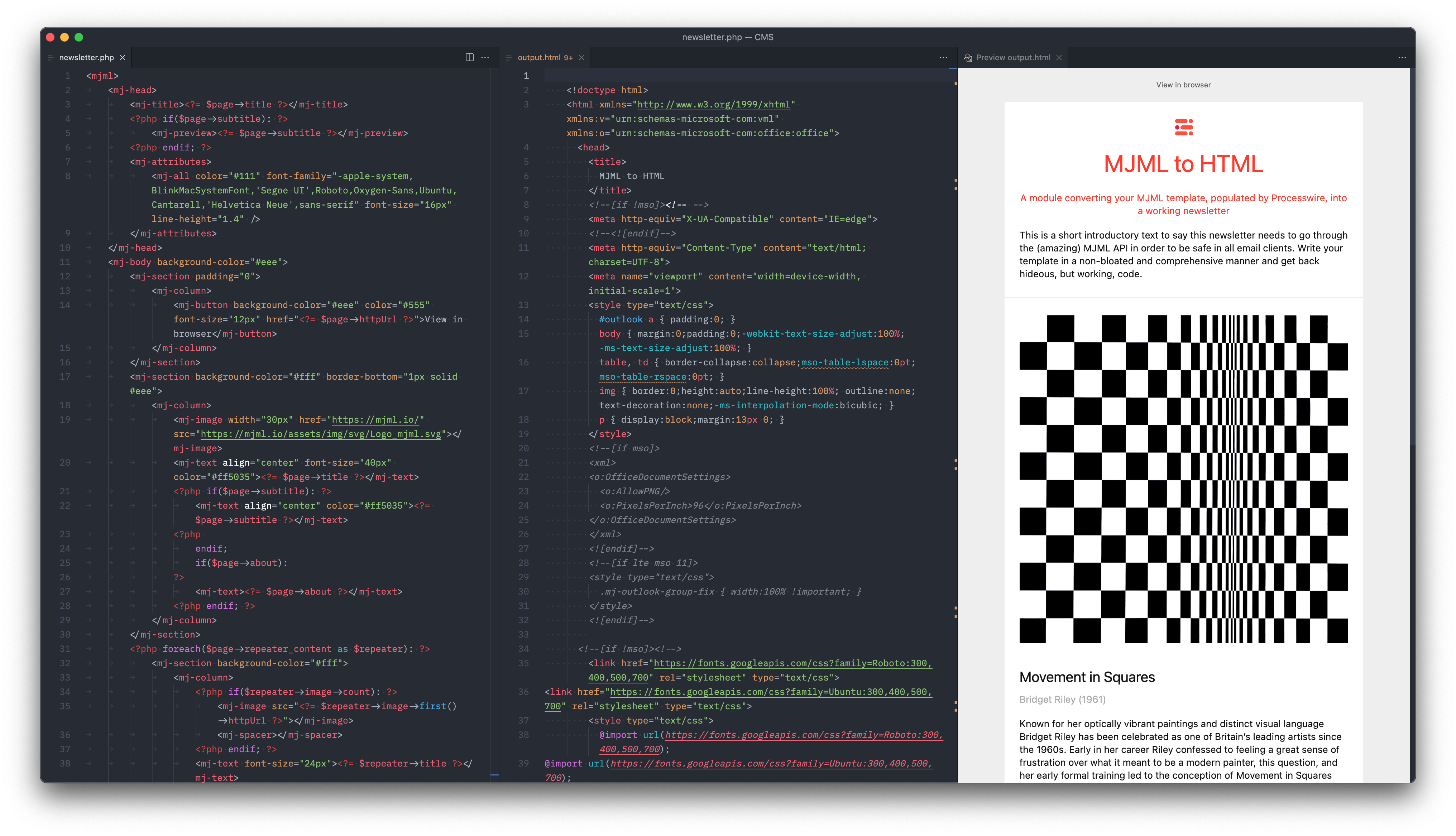Twigfield for Craft CMS 3.x & 4.x
Provides a twig editor field with Twig & Craft API autocomplete
Requirements
Twigfield requires Craft CMS 3.0 or 4.0.
Installation
To install Twigfield, follow these steps:
-
Open your terminal and go to your Craft project:
cd /path/to/project -
Then tell Composer to require the package:
composer require nystudio107/craft-twigfield
About Twigfield
Twigfield provides a full-featured Twig editor with syntax highlighting via the powerful Monaco Editor (the same editor that is the basis for VS Code).
Twigfield provides full autocompletion for Twig filters/functions/tags, and the full Craft CMS API, including installed plugins:
And it adds hover documentation when you hover the cursor over an expression:
You can also add your own custom Autocompletes, and customize the behavior of the editor.
Twigfield also provides a Yii2 Validator for Twig templates and object templates.
Using Twigfield
Once you've added the nystudio107/craft-twigfield package to your plugin, module, or project, no further setup is needed. This is because it operates as an auto-bootstrapping Yii2 Module.
Twigfield is not a Craft CMS plugin, rather a package to be utilized by a plugin, module, or project.
It can be very easy to add to an existing project, as you can see from the Preparse field pull request that adds it the Preparse plugin.
In the Craft CP
Twigfield works just like the Craft CMS forms macros that should be familiar to plugin and module developers.
Import Macros
Simply import the macros:
{% import "twigfield/twigfield" as twigfield %}
Multi-line Editor
Then to create a textarea multi-line editor, do the following:
{{ twigfield.textarea( {
id: 'myTwigfield',
name: 'myTwigfield',
value: textAreaText,
} }}
...where textAreaText is a variable containing the initial text that should be in the editor field. This will create the Twig editor.
To create a textareaField multi-line editor, do the following:
{{ twigfield.textareaField( {
label: "Twig Editor"|t,
instructions: "Enter any Twig code below, with full API autocompletion."|t,
id: 'myTwigfield',
name: 'myTwigfield',
value: textAreaText,
} }}
...where textAreaText is a variable containing the initial text that should be in the editor field. This will create the label and instructions, along with the Twig editor.
Single-line Editor
Then to create a text single-line editor, do the following:
{{ twigfield.text( {
id: 'myTwigfield',
name: 'myTwigfield',
value: text,
} }}
...where text is a variable containing the initial text that should be in the editor field. This will create the Twig editor that is restricted to a single line, for simple Twig expressions.
To create a textField single-line editor, do the following:
{{ twigfield.textField( {
label: "Twig Editor"|t,
instructions: "Enter any Twig code below, with full API autocompletion."|t,
id: 'myTwigfield',
name: 'myTwigfield',
value: text,
} }}
...where text is a variable containing the initial text that should be in the editor field. This will create the label and instructions, along with the Twig editor that is restricted to a single line, for simple Twig expressions.
Regardless of the macro used, an Asset Bundle containing the necessary CSS & JavaScript for the editor to function will be included, and the editor initialized.
In Frontend Templates
By default, Twigfield will not work in frontend templates, unless you specifically enable it.
Do so by copying the config.php file to the Craft CMS config/ directory, renaming the file to twigfield.php in the process, then set the allowFrontendAccess setting to true:
return [
// Whether to allow anonymous access be allowed to the twigfield/autocomplete/index endpoint
'allowFrontendAccess' => true,
// The default autcompletes to use for the default `Twigfield` field type
'defaultTwigfieldAutocompletes' => [
CraftApiAutocomplete::class,
TwigLanguageAutocomplete::class,
]
];
Then import the macros:
{% import "twigfield/twigfield" as twigfield %}
Create your own <textarea> element and include the necessary JavaScript, passing in the id of your textarea element:
<textarea id="myTwigfield">
</textarea>
{{ twigfield.includeJs("myTwigfield") }}
Enabling the allowFrontendAccess setting allows access to the twigfield/autocomplete/index endpoint, and add the twigfield/templates directory to the template roots.
Additional Options
The textarea, textareaField, text, textField, and includeJs macros all take three additional optional parameters:
{{ textarea(config, fieldType, wrapperClass, editorOptions) }}
{{ textareaField(config, fieldType, wrapperClass, editorOptions }}
{{ text(config, fieldType, wrapperClass, editorOptions) }}
{{ textField(config, fieldType, wrapperClass, editorOptions }}
{{ includeJs(fieldId, fieldType, wrapperClass, editorOptions }}
fieldType
fieldType - by default this is set to Twigfield. You only need to change it to something else if you're using a custom Autocomplete (see below)
e.g.:
{{ twigfield.textarea({
id: 'myTwigfield',
name: 'myTwigfield',
value: textAreaText,
}, "MyCustomFieldType" }}
wrapperClass
wrapperClass - an additional class that is added to the Twigfield editor wrapper div. By default, this is an empty string.
e.g.:
{{ twigfield.textareaField({
label: "Twig Editor"|t,
instructions: "Enter any Twig code below, with full API autocompletion."|t,
id: 'myTwigfield',
name: 'myTwigfield',
value: textAreaText,
}, "Twigfield", "monaco-editor-background-frame" }}
The monaco-editor-background-frame class is bundled, and will cause the field to look like a Craft CMS editor field, but you can use your own class as well.
editorOptions
editorOptions - an optional EditorOption passed in to configure the Monaco editor. By default, this is an empty object.
e.g.:
<textarea id="myTwigfield">
</textarea>
{{ twigfield.includeJs("myTwigfield", "Twigfield", "monaco-editor-background-frame", {
lineNumbers: 'on',
}) }}
Using Additional Autocompletes
By default, Twigfield uses the CraftApiAutocomplete & TwigLanguageAutocomplete, but it also includes an optional EnvironmentVariableAutocomplete which provides autocompletion of any Craft CMS Environment Variables and Aliases.
If you want to use the EnvironmentVariableAutocomplete or a custom Autocomplete you write, you'll need to add a little PHP code to your plugin, module, or project:
use nystudio107\twigfield\autocompletes\EnvironmentVariableAutocomplete;
use nystudio107\twigfield\events\RegisterTwigfieldAutocompletesEvent;
use nystudio107\twigfield\services\AutocompleteService;
Event::on(
AutocompleteService::class,
AutocompleteService::EVENT_REGISTER_TWIGFIELD_AUTOCOMPLETES,
function (RegisterTwigfieldAutocompletesEvent $event) {
$event->types[] = EnvironmentVariableAutocomplete::class;
}
);
The above code will add Environment Variable & Alias autocompletes to all of your Twigfield editors.
However, because you might have several instances of a Twigfield on the same page, and they each may provide separate Autocompletes, you may want to selectively add a custom Autocomplete only when the fieldType matches a specific.
Here's an example from the Sprig plugin:
use nystudio107\twigfield\events\RegisterTwigfieldAutocompletesEvent;
use nystudio107\twigfield\services\AutocompleteService;
use putyourlightson\sprig\plugin\autocompletes\SprigApiAutocomplete;
public const SPRIG_TWIG_FIELD_TYPE = 'SprigField';
Event::on(
AutocompleteService::class,
AutocompleteService::EVENT_REGISTER_TWIGFIELD_AUTOCOMPLETES,
function (RegisterTwigfieldAutocompletesEvent $event) {
if ($event->fieldType === self::SPRIG_TWIG_FIELD_TYPE) {
$event->types[] = SprigApiAutocomplete::class;
}
}
);
This ensures that the SprigApiAutocomplete Autocomplete will only be added when the fieldType passed into the Twigfield macros is set to SprigField.
Writing a Custom Autocomplete
Autocompletes extend from the base Autocomplete class, and implement the AutocompleteInterface
A simple Autocomplete would look like this:
<?php
namespace myvendor\myname\autocompletes;
use nystudio107\twigfield\base\Autocomplete;
use nystudio107\twigfield\models\CompleteItem;
use nystudio107\twigfield\types\AutocompleteTypes;
use nystudio107\twigfield\types\CompleteItemKind;
class MyCustomAutocomplete extends Autocomplete
{
public $name = 'EnvironmentVariableAutocomplete';
public $type = AutocompleteTypes::GeneralAutocomplete;
public function generateCompleteItems(): void
{
CompleteItem::create()
->label('MyAutocomplete')
->insertText('MyAutocomplete')
->detail('This is my autocomplete')
->documentation('This detailed documentation of my autocomplete')
->kind(CompleteItemKind::ConstantKind)
->add($this);
}
}
The $name is the name of your Autocomplete, and it is used for the autocomplete cache.
The $type is either AutocompleteTypes::TwigExpressionAutocomplete (which only autocompletes inside of a Twig expression) or AutocompleteTypes::GeneralAutocomplete (which autocompletes everywhere).
CompleteItem::create() is a factory method that creates a CompleteItem object. You can use the Fluent Model setters as shown above, or you can set properties directly on the model as well. The CompleteItem::add() method adds it to the list of generated Autocompletes.
See the following examples for custom Autocompletes that you can use as a guide when creating your own:
Twig Template Validators
Twigfield also includes two Twig template Validators that you can use to validate Twig templates that are saved as part of a model:
- TwigTemplateValidator - validates the template via
renderString() - TwigObjectTemplateValidator - validates the template via
renderObjectTemplate()
You just add them as a rule on your model, and it will propagate the model with any errors that were encountered when rendering the template:
use nystudio107\twigfield\validators\TwigTemplateValidator;
public function defineRules()
{
return [
['myTwigCode', TwigTemplateValidator::class],
];
}
You can also add in any variables that should be presents in the Twig environment:
use nystudio107\twigfield\validators\TwigTemplateValidator;
public function defineRules()
{
return [
[
'myTwigCode', TwigTemplateValidator::class,
'variables' => [
'foo' => 'bar',
]
],
];
}
For the TwigObjectTemplateValidator, you can also pass in the object that should be used when rendering the object template:
use nystudio107\twigfield\validators\TwigObjectTemplateValidator;
public function defineRules()
{
return [
[
'myTwigCode', TwigObjectTemplateValidator::class,
'object' => $object,
'variables' => [
'foo' => 'bar',
]
],
];
}
Twigfield Roadmap
Some things to do, and ideas for potential features:
- Smarter Twig expression detection
- Hovers for
TwigExpressionAutocompletes should only be added if they are inside of a Twig expression - Perhaps a general code editor as an offshoot?
Brought to you by nystudio107