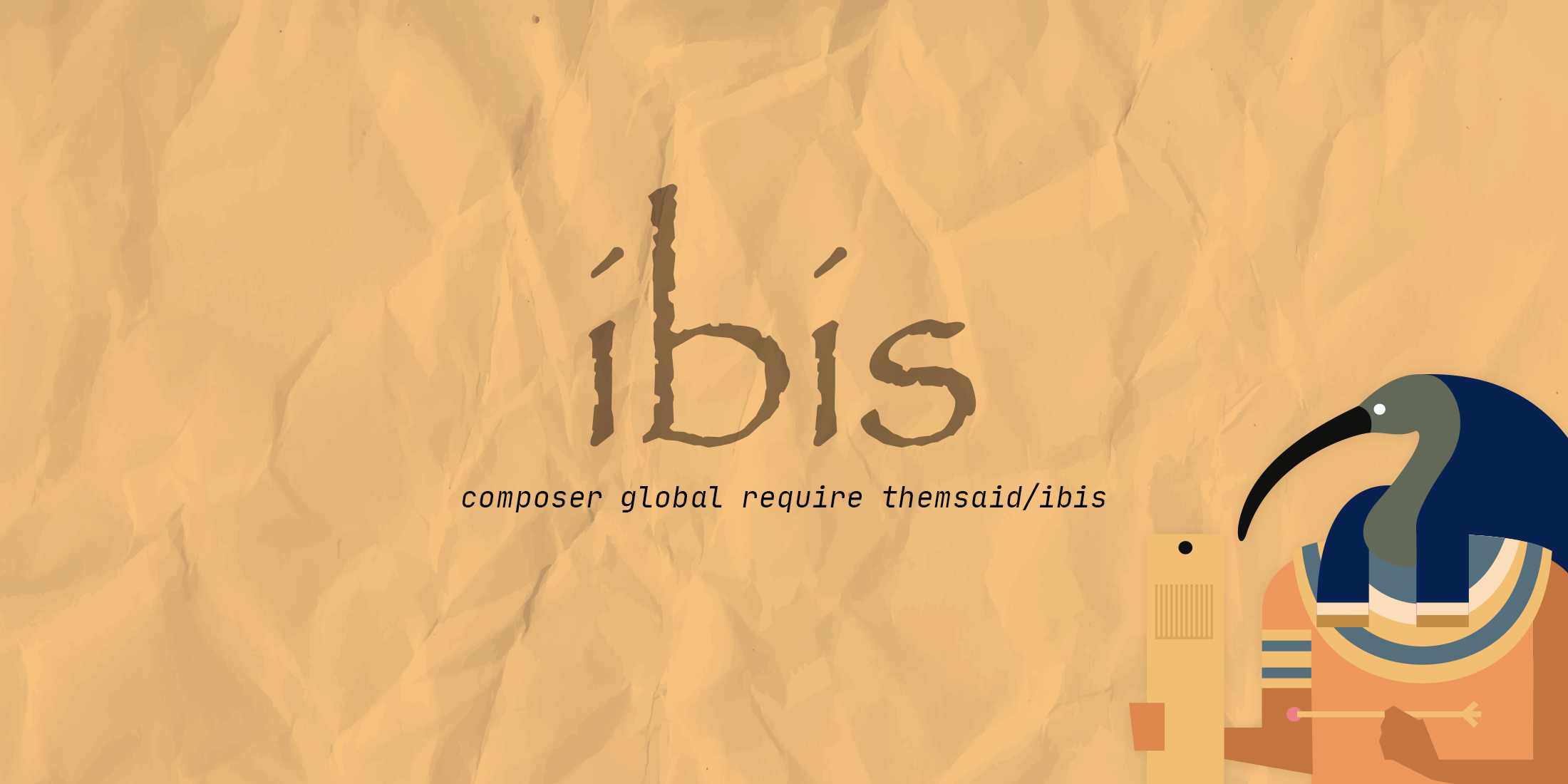PHP WkHtmlToPdf
PHP WkHtmlToPdf provides a simple and clean interface to ease PDF and image creation with wkhtmltopdf. The wkhtmltopdf and - optionally - wkhtmltoimage command must be installed and working on your system. See the section below for details.
For Windows systems make sure to set the path to wkhtmltopdf.exe in the binary option. Alternatively you can add the wkhtmltopdf "bin" directory to the system PATH variable to allow wkhtmltopdf command available to Windows CMD.
Installation
Install the package through composer:
composer require mikehaertl/phpwkhtmltopdf
Make sure, that you include the composer autoloader somewhere in your codebase.
Examples
Single page PDF
<?php
use mikehaertl\wkhtmlto\Pdf;
// You can pass a filename, a HTML string, an URL or an options array to the constructor
$pdf = new Pdf('/path/to/page.html');
// On some systems you may have to set the path to the wkhtmltopdf executable
// $pdf->binary = 'C:\...';
if (!$pdf->saveAs('/path/to/page.pdf')) {
$error = $pdf->getError();
// ... handle error here
}
Multi page PDF with Toc and Cover page
<?php
use mikehaertl\wkhtmlto\Pdf;
$pdf = new Pdf;
$pdf->addPage('/path/to/page.html');
$pdf->addPage('<html>....</html>');
$pdf->addPage('http://www.example.com');
// Add a cover (same sources as above are possible)
$pdf->addCover('/path/to/mycover.html');
// Add a Table of contents
$pdf->addToc();
// Save the PDF
if (!$pdf->saveAs('/path/to/report.pdf')) {
$error = $pdf->getError();
// ... handle error here
}
// ... or send to client for inline display
if (!$pdf->send()) {
$error = $pdf->getError();
// ... handle error here
}
// ... or send to client as file download
if (!$pdf->send('report.pdf')) {
$error = $pdf->getError();
// ... handle error here
}
// ... or you can get the raw pdf as a string
$content = $pdf->toString();
Creating an image
<?php
use mikehaertl\wkhtmlto\Image;
// You can pass a filename, a HTML string, an URL or an options array to the constructor
$image = new Image('/path/to/page.html');
$image->saveAs('/path/to/page.png');
// ... or send to client for inline display
if (!$image->send()) {
$error = $image->getError();
// ... handle error here
}
// ... or send to client as file download
if (!$image->send('page.png')) {
$error = $image->getError();
// ... handle error here
}
Setting options
The wkhtmltopdf shell command accepts different types of options:
- global options (e.g. to set the document's DPI or the default page options)
- page options (e.g. to supply a custom CSS file for a page)
- toc options (e.g. to set a TOC header)
Please see wkhtmltopdf -H for a full explanation. All options are passed as array, for example:
<?php
$options = array(
'no-outline', // option without argument
'encoding' => 'UTF-8', // option with argument
// Option with 2 arguments
'cookie' => array('name'=>'value'),
// Repeatable options with single argument
'run-script' => array(
'/path/to/local1.js',
'/path/to/local2.js',
),
// Repeatable options with 2 arguments
'replace' => array(
'number' => $page++, // Replace '[number]'
'title' => $pageTitle, // Replace '[title]'
),
);
Options can be passed to several methods for PDFs:
<?php
$pdf = new Pdf($globalOptions); // Set global PDF options
$pdf->setOptions($globalOptions); // Set global PDF options (alternative)
$pdf->addPage($page, $pageOptions); // Add page with options
$pdf->addCover($page, $pageOptions); // Add cover with options
$pdf->addToc($tocOptions); // Add TOC with options
Note, that you can also use page options in the global PDF options.
wkhtmltopdfwill apply them to all pages unless you override them when you add a page.
For wkhtmltoimage there's only one set of options:
<?php
$image = new Image($options); // Set image options
$image->setOptions($options); // Set image options (alternative)
Wrapper options
The wrapper itself is configured by the following special options that can be passed to the constructor, set as object properties or via setOptions():
binary: Full path to thewkhtmltopdfcommand. Default iswkhtmltopdfwhich assumes that the command is in your shell's search path.commandOptions: Options to pass to https://github.com/mikehaertl/php-shellcommand.tmpDir: Path to tmp directory. Defaults to the PHP temp dir.ignoreWarnings: Whether to ignore any errors if a PDF file was still created. Default isfalse.version9: Whether to use command line syntax for older wkhtmltopdf versions.
In addition to the binary, commandOptions, tmpDir and ignoreWarnings options above, the Image class also has a type option:
type: The image type. Default ispng. You can also usejpgorbmp.
commandOptions can be used to set environment variables for wkhtmltopdf. For example, if you want to pass UTF-8 encoded arguments, you may have to set the LANG environment variable.
<?php
$pdf = new Pdf(array(
'binary' => '/obscure/path/to/wkhtmltopdf',
'ignoreWarnings' => true,
'commandOptions' => array(
'useExec' => true, // Can help on Windows systems
'procEnv' => array(
// Check the output of 'locale -a' on your system to find supported languages
'LANG' => 'en_US.utf-8',
),
),
));
Passing strings
Some options like header-html usually expect a URL or a filename. With our library you can also pass a string. The class will try to detect if the argument is a URL, a filename or some HTML or XML content. To make detection easier you can surround your content in <html> tag.
If this doesn't work correctly you can also pass an instance of our File helper as a last resort:
<?php
use mikehaertl\tmp\File;
$options = [
'header-html' => new File('Complex content', '.html'),
];
Error handling
send(), saveAs() and toString() will return false on error. In this case the detailed error message is available from getError():
<?php
if (!$pdf->send()) {
throw new Exception('Could not create PDF: '.$pdf->getError());
}
$content = $pdf->toString();
if ($content === false) {
throw new Exception('Could not create PDF: '.$pdf->getError());
}
Known Issues
Use under Windows
If you use double quotes (") or percent signs (%) as option values, they may get converted to spaces. In this case you can disable argument escaping in the command. There are also two interesting options to proc_open() that you may want to use on Windows:
<?php
$pdf = new Pdf(array(
'commandOptions' => array(
'escapeArgs' => false,
'procOptions' => array(
// This will bypass the cmd.exe which seems to be recommended on Windows
'bypass_shell' => true,
// Also worth a try if you get unexplainable errors
'suppress_errors' => true,
),
),
...
));
But then you have to take care of proper argument escaping yourself. In some cases it may be neccessary to surround your argument values with extra double quotes.
I also found that some options don't work on Windows (tested with wkhtmltopdf 0.11 rc2), like the user-style-sheet option used in the example below.
Download Problems
There have been many reports about corrupted PDFs or images when using send(). They are often caused by the webserver (Apache, Nginx, ...) performing additional compression. This will mess up the Content-Length header which is added by this library. It's useful to let the browser show a progress bar.
To fix this there are two options:
-
Exclude the download URL from compression in your Webserver. For example if your script is called
pdf.phpthen for mod_deflate in Apache you could try to add this to your configuration:SetEnvIfNoCase REQUEST_URI ^/pdf.php$ no-gzip dont-varyFor Nginx there are similar solutions to disable
gzipfor a specific location. -
Suppress the
Content-Lengthheader when you send a file (available since 2.5.0):<?php $pdf->send('name.pdf', false, array( 'Content-Length' => false, )); $image->send('name.png', false, array( 'Content-Length' => false, ));
Installation of wkhtmltopdf
It's recommended that you download the latest wkhtmltopdf from their website:
http://wkhtmltopdf.org/downloads.html
These versions should run out of the box.
If for some reason you can't do so, you may run into an issue with the dynamically linked version of wkhtmltopdf. This is what you get for example on Ubuntu 12.04 LTS if you install the wkhtmltopdf package. It will work, but to use all features it requires an X server which is usually not available on headless webservers.
We therefore provide two Xvfb based workarounds. You can either use
- the built in Xvfb support or
- a standalone Xvfb server.
Both require the Xvfb package to be installed on the system and both also have some drawbacks.
Built in Xvfb support
This wraps each call to wkhtmltopdf with xvfb-run. xvfb-run will run any given command in a X environment without all the overhead of a full X session. The drawback with this solution is, that there's still a new session fired up for each an every PDF you create, which will create quite some extra load on your CPU. So this setup is only recommended for low frequency sites.
To use the built in support you have to set enableXvfb in the commandOptions. There are also some options you can set.
<?php
$pdf = new Pdf(array(
// Explicitly tell wkhtmltopdf that we're using an X environment
'use-xserver',
// Enable built in Xvfb support in the command
'commandOptions' => array(
'enableXvfb' => true,
// Optional: Set your path to xvfb-run. Default is just 'xvfb-run'.
// 'xvfbRunBinary' => '/usr/bin/xvfb-run',
// Optional: Set options for xfvb-run. The following defaults are used.
// 'xvfbRunOptions' => '--server-args="-screen 0, 1024x768x24"',
),
));
Standalone Xvfb
It's better to start a Xvfb process once and reuse it for all your PHP requests (thanks to Larry Williamson for the original idea). This requires that you have root access to your machine as you have to add a startup script for that process. We have provided an example init script for Ubuntu (thanks eusonlito). You can put it to /etc/init.d/xvfb and add it to your startup files with update-rc.d xvfb defaults 10.
If your system is based on systemd this config should help (thanks nkm).
If your Xvfb process is running, you just have to tell the class to use this X display for rendering. This is done via an environment variable.
<?php
$pdf = new Pdf(array(
'use-xserver',
'commandOptions' => array(
// You can change ':0' to whatever display you pick in your daemon script
'procEnv' => array( 'DISPLAY' => ':0' ),
),
));
Full example
For me wkhtmltopdf seems to create best results with smart shrinking turned off. But then I had scaling issues which went away after I set all margins to zero and instead added the margins through CSS. You can also use cm or in in CSS as this is more apropriate for print styles.
<?php
use mikehaertl\wkhtmlto\Pdf;
// Create a new Pdf object with some global PDF options
$pdf = new Pdf(array(
'no-outline', // Make Chrome not complain
'margin-top' => 0,
'margin-right' => 0,
'margin-bottom' => 0,
'margin-left' => 0,
// Default page options
'disable-smart-shrinking',
'user-style-sheet' => '/path/to/pdf.css',
));
// Add a page. To override above page defaults, you could add
// another $options array as second argument.
$pdf->addPage('/path/to/demo.html');
if (!$pdf->send()) {
$error = $pdf->getError();
// ... handle error here
}
demo.html
<!DOCTYPE html>
<html>
<head>
</head>
<body>
<div id="print-area">
<div id="header">
This is an example header.
</div>
<div id="content">
<h1>Demo</h1>
<p>This is example content</p>
</div>
<div id="footer">
This is an example footer.
</div>
</div>
</body>
</html>
pdf.css
/* Define page size. Requires print-area adjustment! */
body {
margin: 0;
padding: 0;
width: 21cm;
height: 29.7cm;
}
/* Printable area */
#print-area {
position: relative;
top: 1cm;
left: 1cm;
width: 19cm;
height: 27.6cm;
font-size: 10px;
font-family: Arial;
}
#header {
height: 3cm;
background: #ccc;
}
#footer {
position: absolute;
bottom: 0;
width: 100%;
height: 3cm;
background: #ccc;
}
Links
Also check out my php-pdftk wrapper around pdftk which brings the full power of pdftk to PHP.